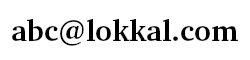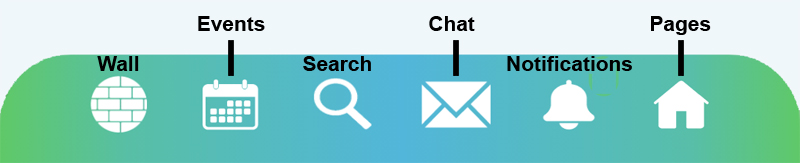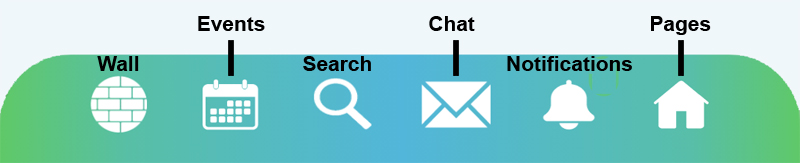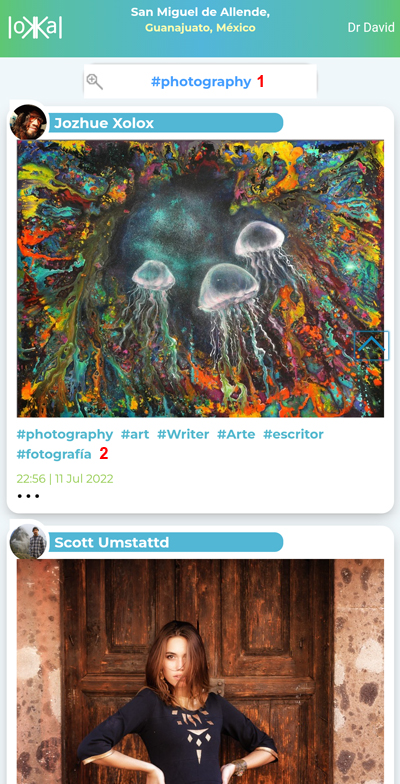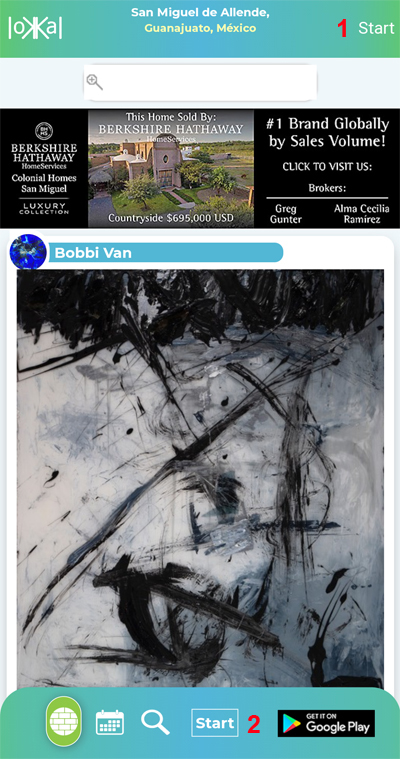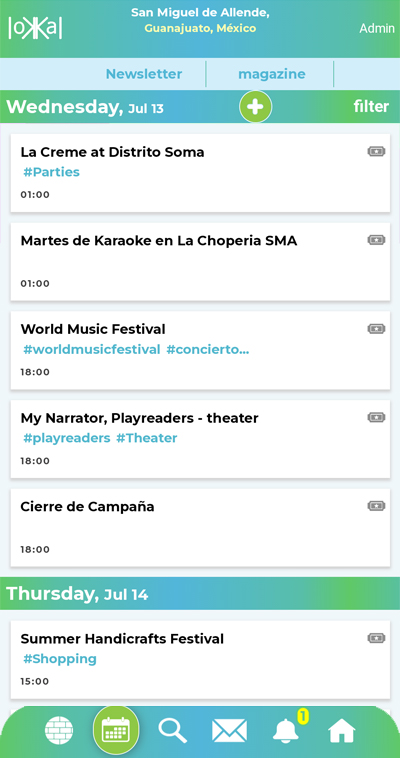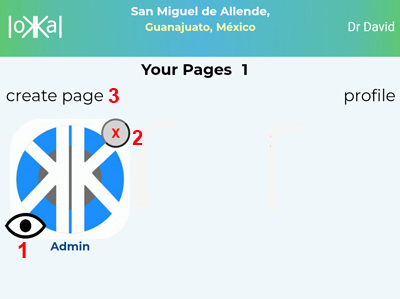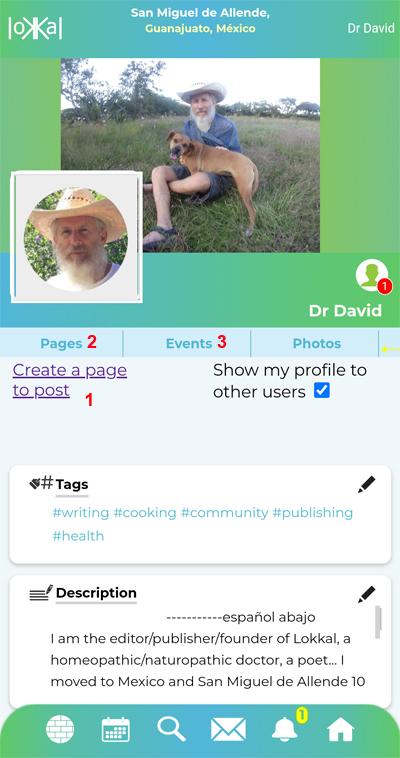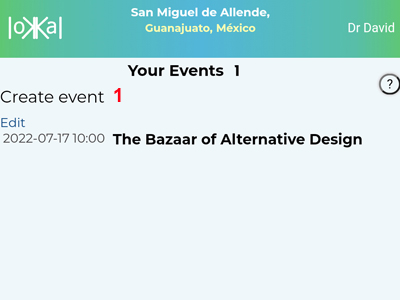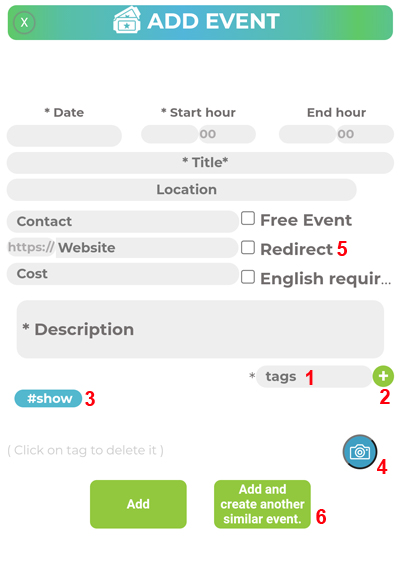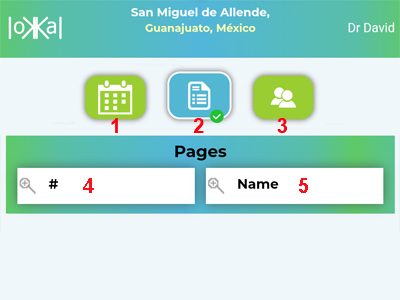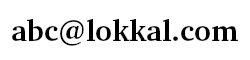Tutorial
*****
Navigation Bar
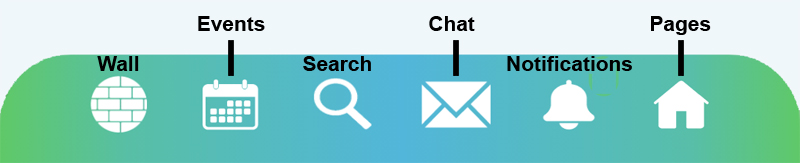 On the computer these icons are in the header.
On the computer these icons are in the header.
On the phone they are in the footer.
*****
Wall
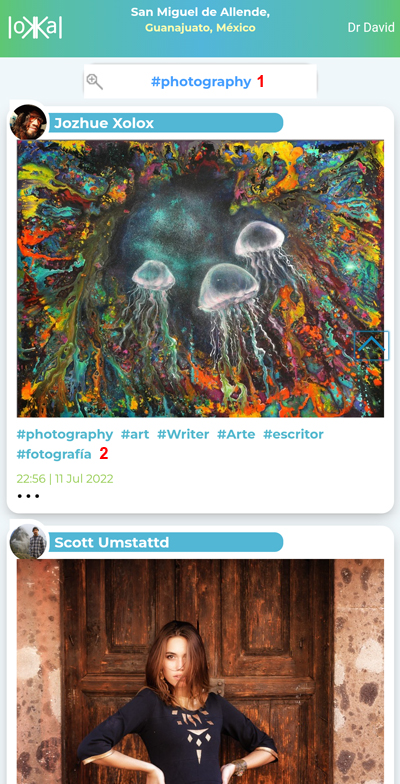 Filter Wall posts by tag: type (1) or touch (2).
Filter Wall posts by tag: type (1) or touch (2).
*****
Start
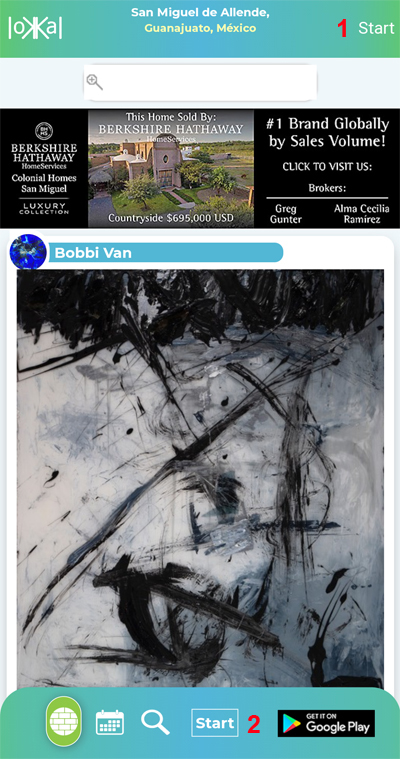 Click start (1 or 2) to open Start Menu (image below).
Click start (1 or 2) to open Start Menu (image below).
*****
Start Menu
 Change language, view tutorial, register, login...
Change language, view tutorial, register, login...
*****
Event Calendar
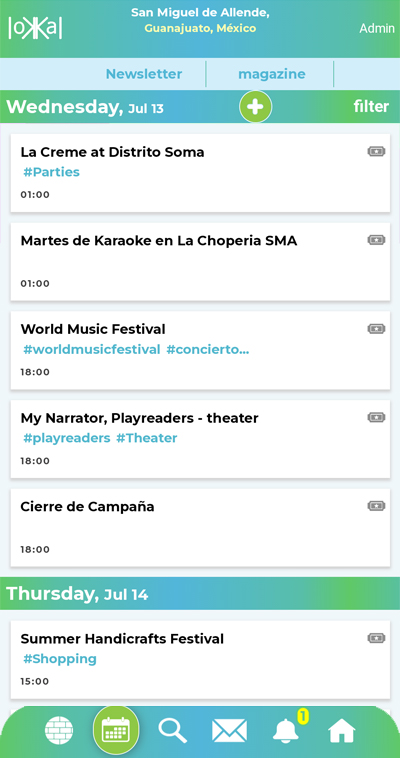 Click on event title for more information.
Click on event title for more information.
*****
Pages Tab
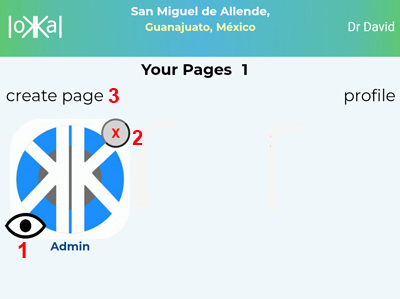 Jump to your Pages screen by clicking the house icon on the navigation bar. You Pages screen is your user homepage.
Jump to your Pages screen by clicking the house icon on the navigation bar. You Pages screen is your user homepage.
You can hide your Page from other users by clicking on the eye icon (1)
or delete it by clicking on the red X (2).
Click create page (3) to make one or more pages.
*****
Profile
Find your Profile by clicking on the Profile link on your Pages screen.
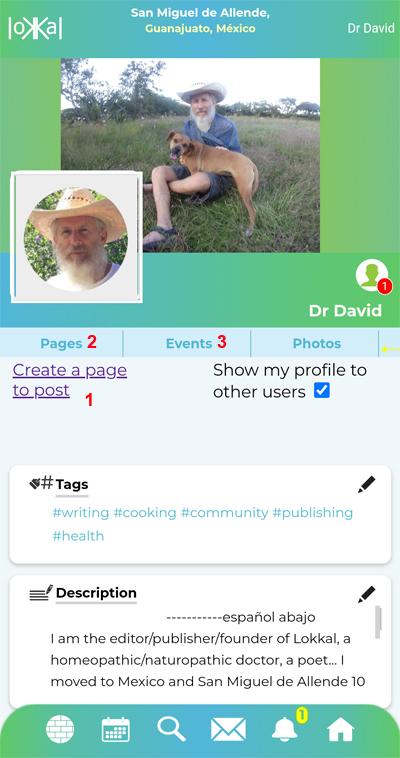 You must create a Page (1) to publish on the Wall.
You must create a Page (1) to publish on the Wall.
You cannot publish posts on your Profile.
(2) The Pages button on your Profile links to your Pages Tab
(3) Click the Events button on your Profile to create an event.
*****
Events Tab
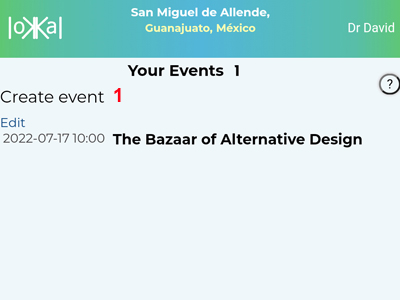 From your profile click on Events.
From your profile click on Events.
Click on "Create event" (1) to make your own event.
Then complete the following entry form.
Items with * are required.
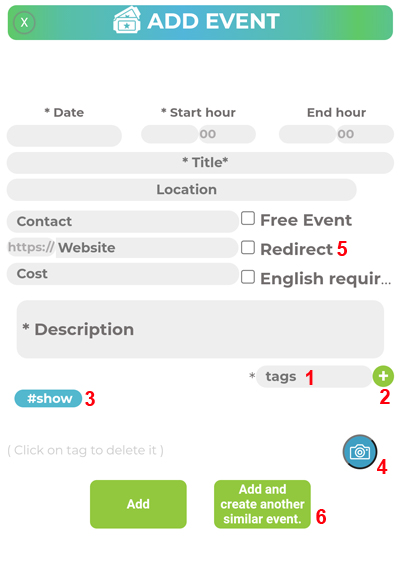 (1) Type tags to categorize your event.
(1) Type tags to categorize your event.
(2) Click "Enter" or the "+" icon to add your tag.
(3) Click on the tag to delete it.
(4) Add a photo to the Description field.
(5) Redirect user to another website when they click the title of your event.
(6) Click the "Add and create another similar event button" to list other days or times for your event.
(Be sure to change the day or time for the next listing.)
*****
Search
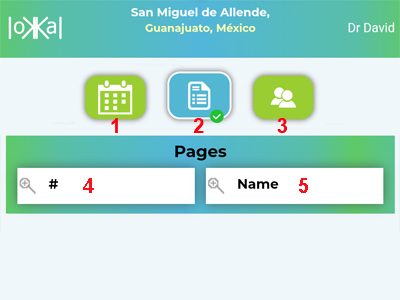 Search for (1) Events, (2) Pages or (3) Profiles.
Search for (1) Events, (2) Pages or (3) Profiles.
(4) Search by hashtag or (5) by name.
contact